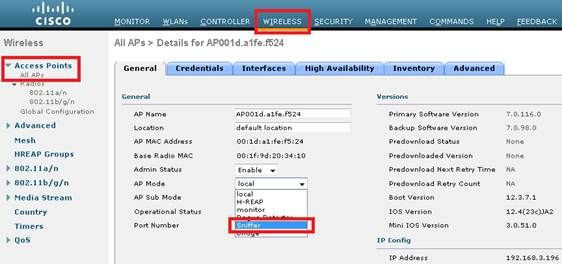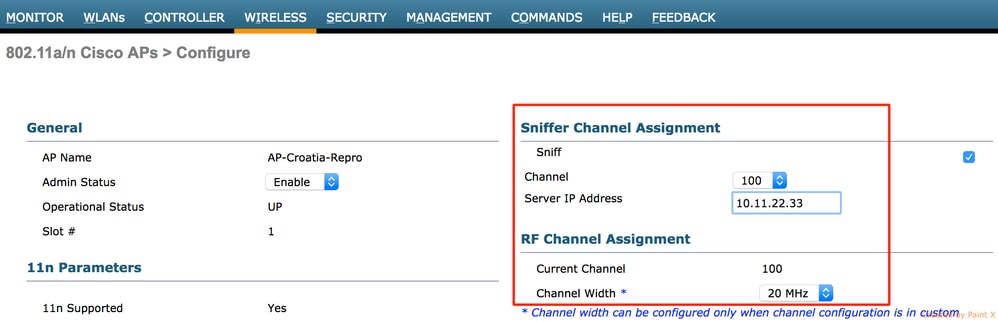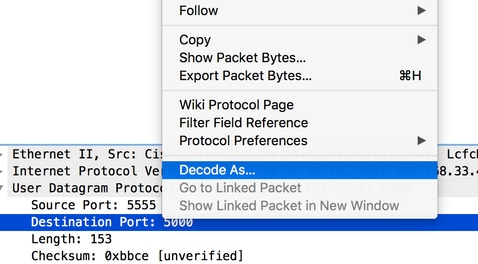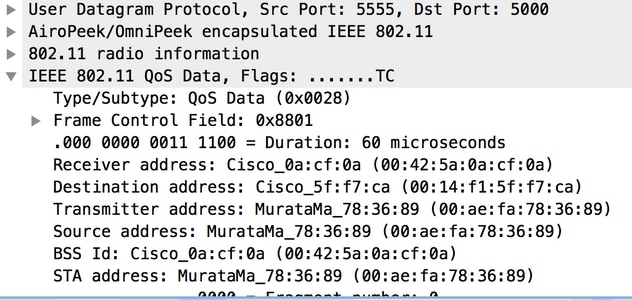Here is an AHK script to reformat MAC addresses. It takes a MAC address from the clipboard with :, -, ., or no separators and reformats it into several options each on their own line in the clipboard.
Output:
AA:AA:BB:BB:CC:CC
AA-AA-BB-BB-CC-CC
AAAABBBBCCCC
AAAA.BBBB.CCCC
Script:
;reformats MAC addresses. Press ALT+Shift+M
!+m::
Clipboard := StrReplace(Clipboard,"-","")
Clipboard := StrReplace(Clipboard,":","")
Clipboard := StrReplace(Clipboard,".","")
sleep 10
var1 := Clipboard
var2 := RegExReplace(Clipboard,"(?<!^.)(..)(?=[^$])","$1:")
var3 := RegExReplace(Clipboard,"(?<!^.)(..)(?=[^$])","$1-")
var4 := RegExReplace(Clipboard,"(?<!^.)(....)(?=[^$])","$1.")
var5 = %var2%`n%var3%`n%var1%`n%var4%
Clipboard := var5
return